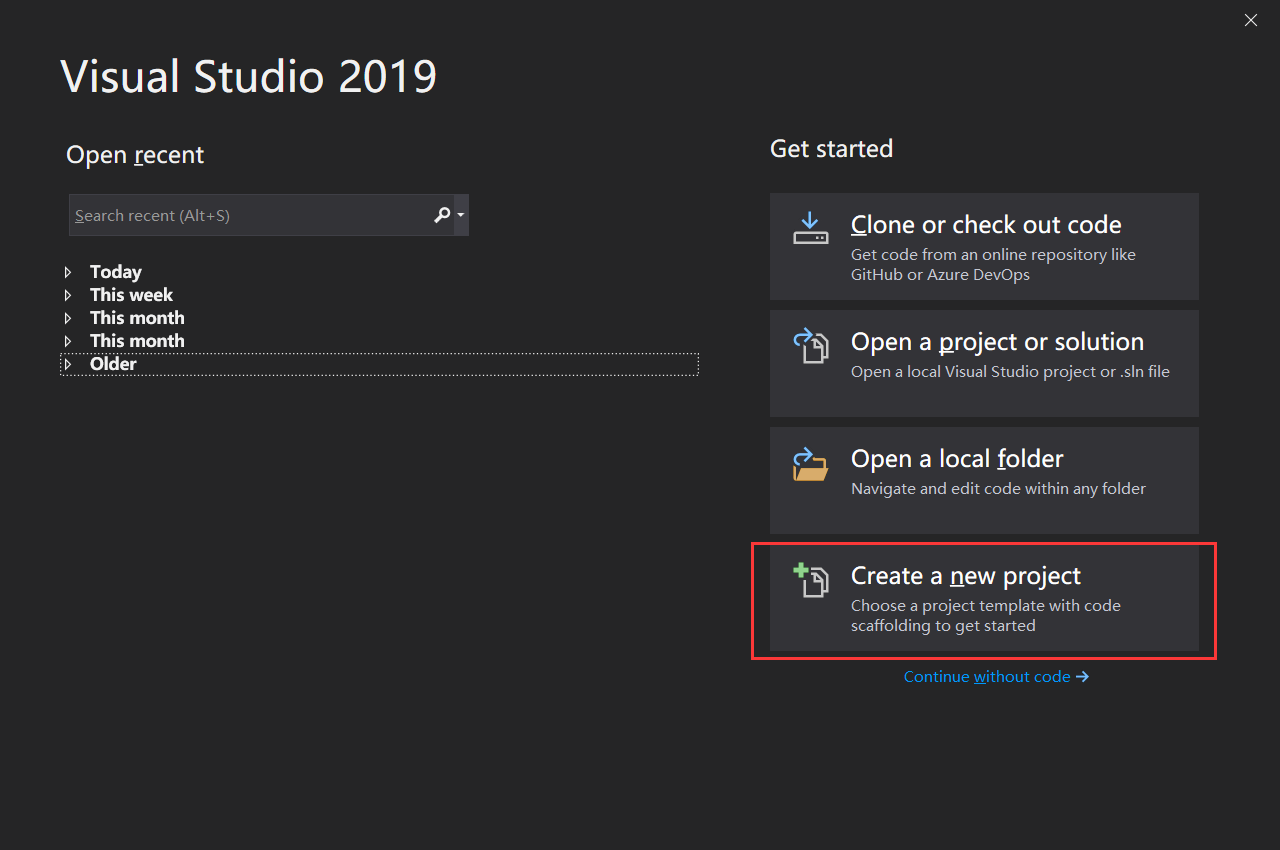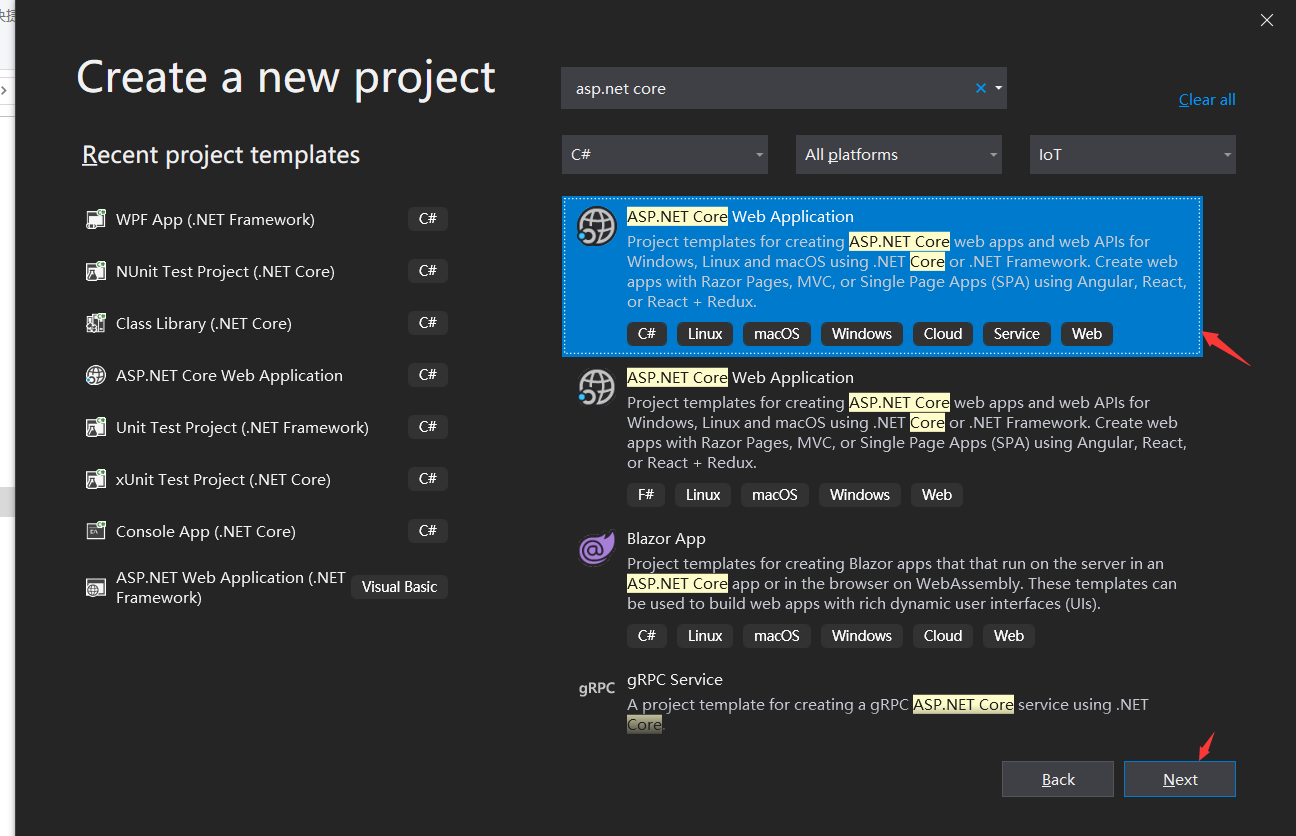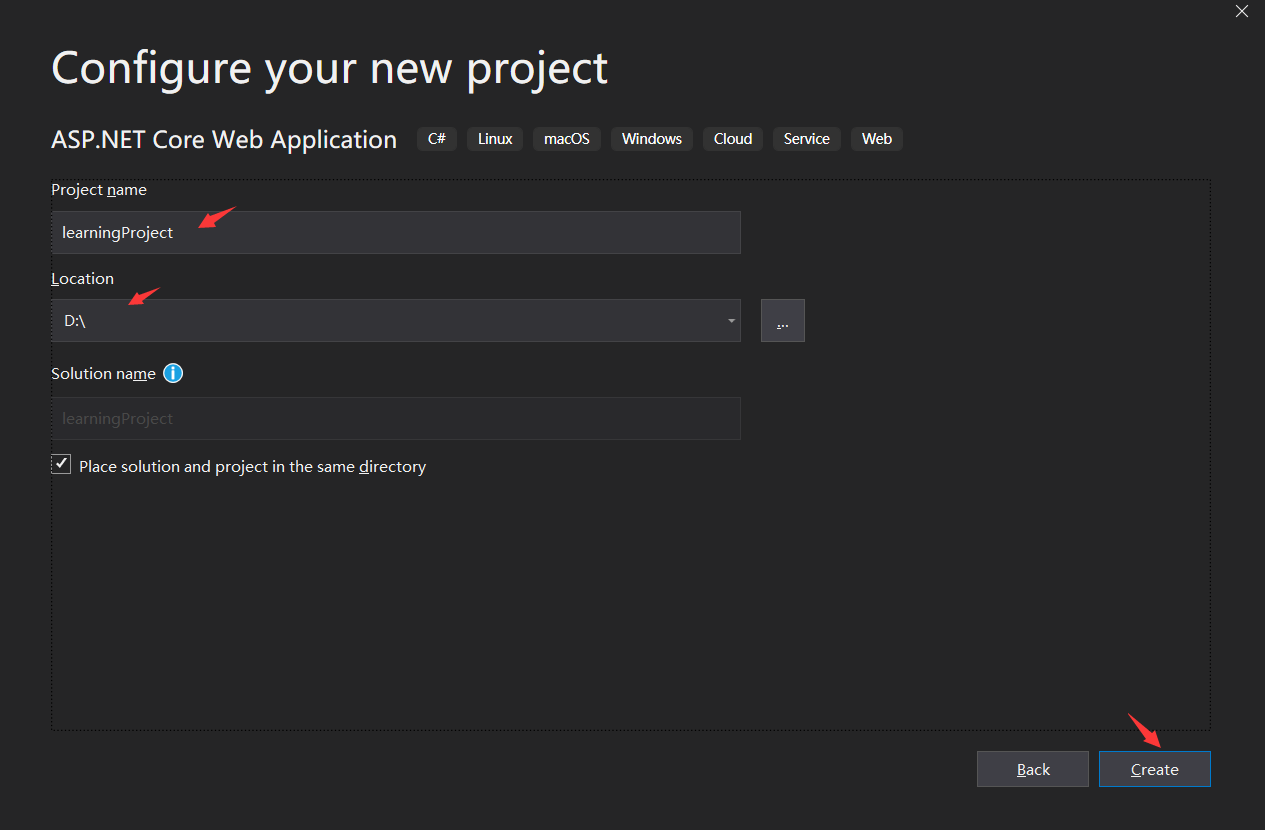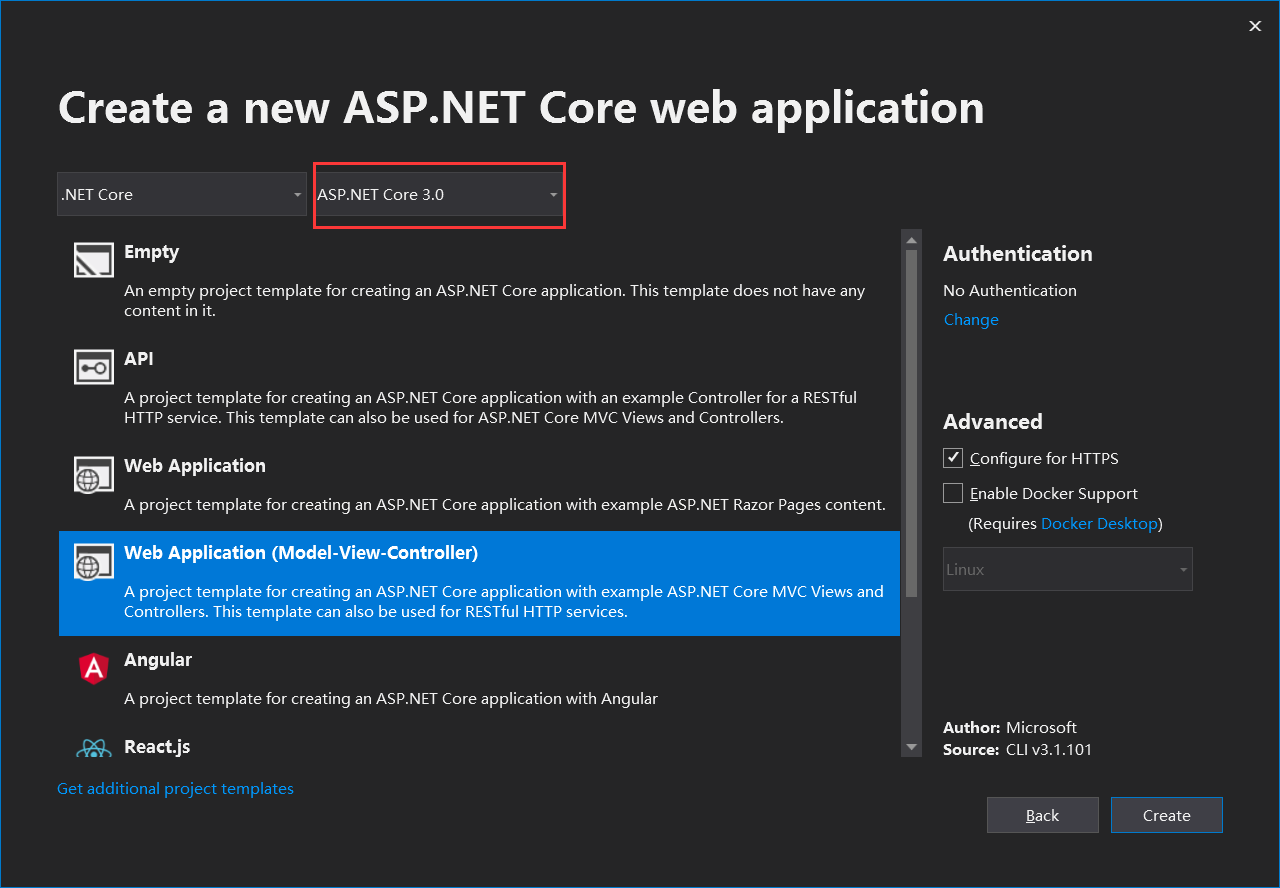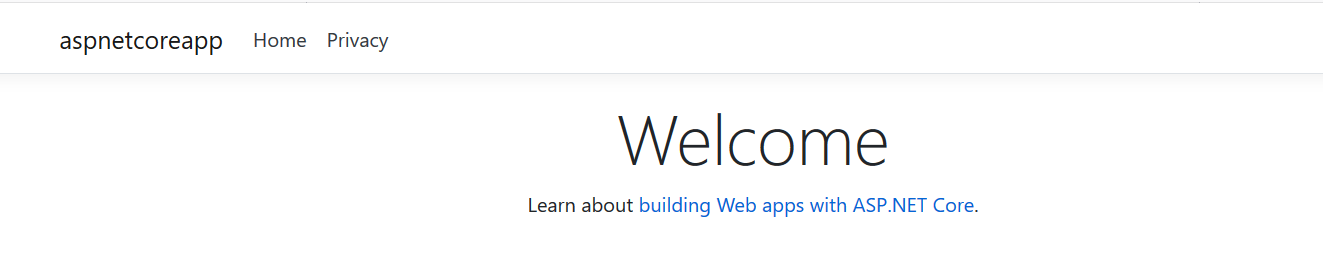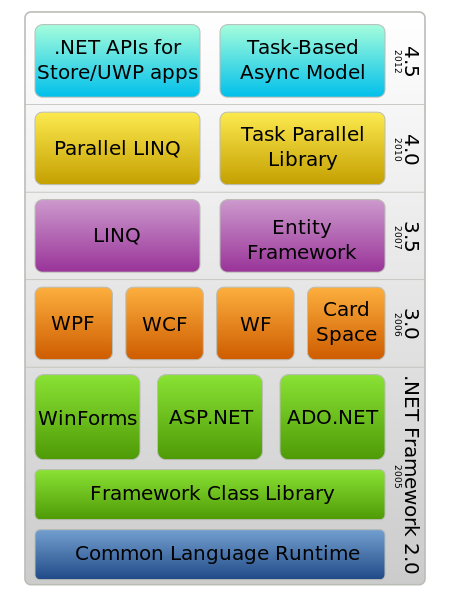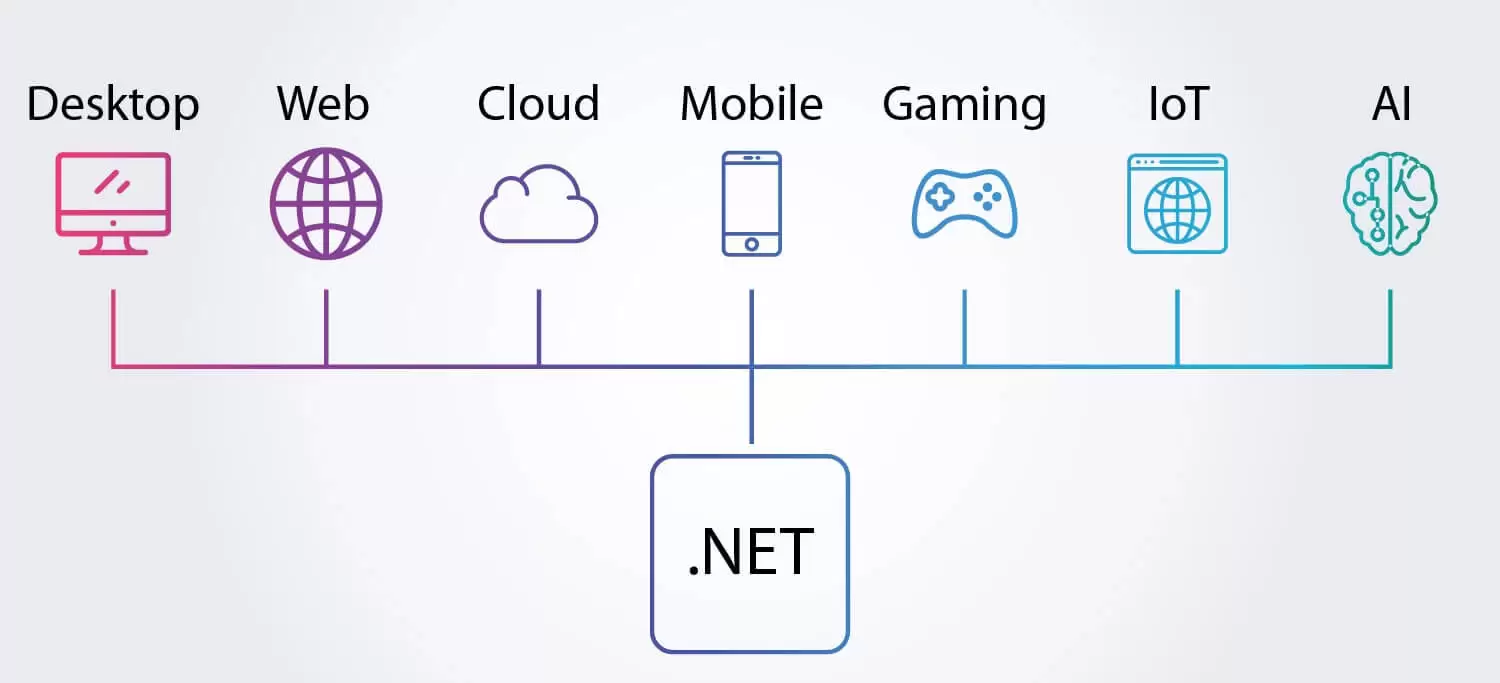Project structure
06 May 2020 | CSharp-ASP.NET CoreIn this episode, we are going to introduce the basic project structures. It’s essential to know the basic web project structure. To better illustrate the structure of the web project, I created an empty ASP.NET CORE project in visual studio 2019.
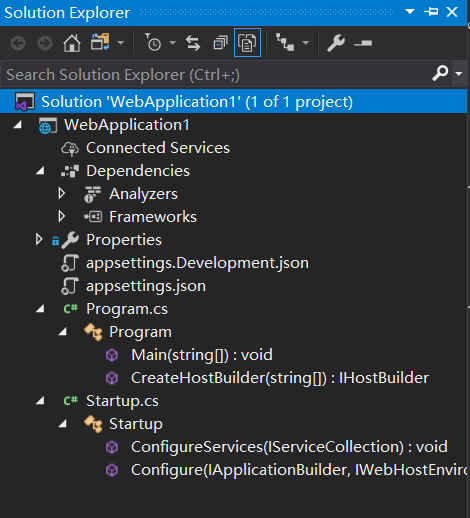
Dependencies
You can add references or packages in here.
launchSettings.json
In the properties menu, you will see a launchSettings.json file, which describes how to launch the project. It includes startup options, command, whether to open a browser, environment variables, etc..
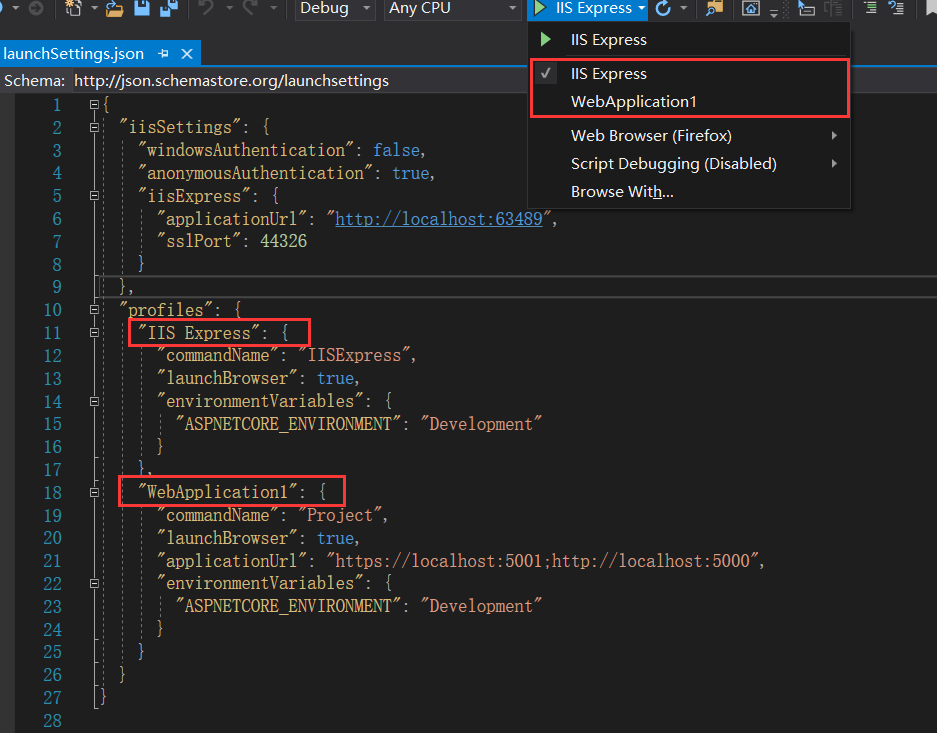
According to this project’s configuration, if you are using the IISExpress to launch this project, then two URLs will be matched, they are https://localhost:44326 and http://localhost:63489. You can use either https://localhost:44326 or http://localhost:63489 to access your website. The difference is that one is HTTPS and the other one is HTTP. the HTTP address is specified explicitly in the "applicationUrl": "http://localhost:63489" field. HTTPS specified in this "sslPort":44326 field. By default, Visual Studio launches the HTTPS one in the browser.
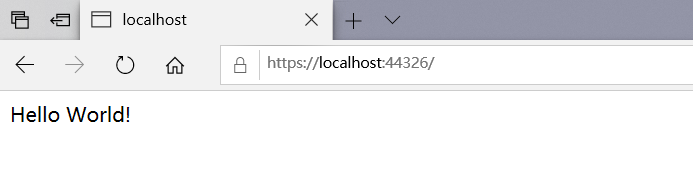
Looking at your application icons in your desktop, you will find out that the IIS server launched.
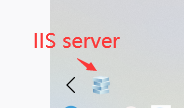
The IIS server is currently hosting your website.
As we can see from the launchSettings.json file that has two profiles, we already introduced the IISExpress one. Another is the WebApplication1, which is similar to the IISExpress. WebApplication1 has two URLs that configured in one line "applicationUrl": "https://localhost:5001;http://localhost:5000".
Because WebApplication1 has nothing to do with the IIS, so WebApplication1 wouldn’t use the IIS as its server, an internal web server hosting instead.
Program.cs
Project.cs is an entry point of the entire application. Essentially, ASP.NET Core is a console project, which executing from the public static void Main(string[] args), where we can create a web host application.
Set Host in ASP.NET Core 3.x
the following is the Program.cs file
public class Program
{
public static void Main(string[] args)
{
CreateHostBuilder(args).Build().Run();
}
public static IHostBuilder CreateHostBuilder(string[] args) =>
Host.CreateDefaultBuilder(args)
.ConfigureWebHostDefaults(webBuilder =>
{
webBuilder.UseStartup<Startup>();
});
}
The Main() method calls the CreateHostBuilder() static methods with the pre-configured defaults. The CreateHostBuilder() returns an IHostBuilder instance, which can produce an IHost instance by calling the Build() method. When you get the IHost instance, start the web application through the Run() method.
CreateDefaultBuilder
the CreateDefaultBuilder() method in Host.cs returns an IHostBuilder instance, which initialized some default settings, for example, load the content root path, load environment variables, load settings file contents, configure ILoggerFactory, etc..
The following is the source code from dotnet/runtime github:
public static IHostBuilder CreateDefaultBuilder(string[] args)
{
var builder = new HostBuilder();
builder.UseContentRoot(Directory.GetCurrentDirectory());
builder.ConfigureHostConfiguration(config =>
{
config.AddEnvironmentVariables(prefix: "DOTNET_");
if (args != null)
{
config.AddCommandLine(args);
}
});
builder.ConfigureAppConfiguration((hostingContext, config) =>
{
var env = hostingContext.HostingEnvironment;
config.AddJsonFile("appsettings.json", optional: true, reloadOnChange: true)
.AddJsonFile($"appsettings.{env.EnvironmentName}.json", optional: true, reloadOnChange: true);
if (env.IsDevelopment() && !string.IsNullOrEmpty(env.ApplicationName))
{
var appAssembly = Assembly.Load(new AssemblyName(env.ApplicationName));
if (appAssembly != null)
{
config.AddUserSecrets(appAssembly, optional: true);
}
}
config.AddEnvironmentVariables();
if (args != null)
{
config.AddCommandLine(args);
}
})
.ConfigureLogging((hostingContext, logging) =>
{
var isWindows = RuntimeInformation.IsOSPlatform(OSPlatform.Windows);
// IMPORTANT: This needs to be added *before* configuration is loaded, this lets
// the defaults be overridden by the configuration.
if (isWindows)
{
// Default the EventLogLoggerProvider to warning or above
logging.AddFilter<EventLogLoggerProvider>(level => level >= LogLevel.Warning);
}
logging.AddConfiguration(hostingContext.Configuration.GetSection("Logging"));
logging.AddConsole();
logging.AddDebug();
logging.AddEventSourceLogger();
if (isWindows)
{
// Add the EventLogLoggerProvider on windows machines
logging.AddEventLog();
}
})
.UseDefaultServiceProvider((context, options) =>
{
var isDevelopment = context.HostingEnvironment.IsDevelopment();
options.ValidateScopes = isDevelopment;
options.ValidateOnBuild = isDevelopment;
});
return builder;
}
Startup.cs
An ASP.NET Core application must specify a Startup class, which needs to register in the Program class by using the generic UseStartup<T> method.
webBuilder.UseStartup<Startup>();
Open the Startup.cs file:
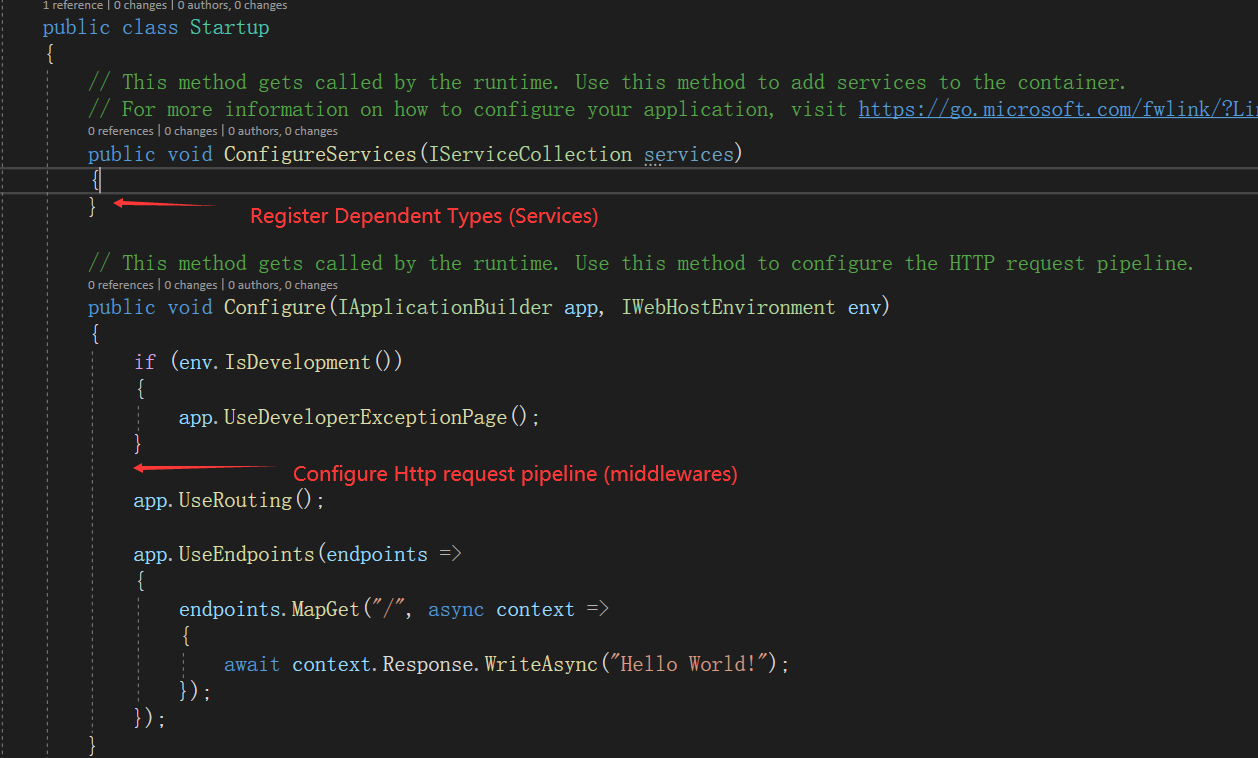
ConfigureServices
The Configureservices method is a place where you can register your dependent classes with the built-in IoC container (ASP.NET Core refers dependent class as a Service). After registering services, you can use it anywhere in the application. The IoC container will inject them automatically.
Configure
The Configure method is a place where you can configure your pipeline by adding middlewares. The pipeline middlewares specify how the app responds to the HTTP request. The middlewares added to the IApplicationBuilder, but it’s not registered in the service container. Hosting creates an IApplicationBuilder and passes it directly to the Configure method.
This is the end of the article. In this article, we have learned the basic web structure. In the next articles, I am going dig into it.