Deploying a Web App from a Command Line using MSBuild, MSTest, and WebDeploy
05 Jan 2021 | CSharp-ASP.NET CoreIn this article, I will guild you build and deploy a web application by using MSBuild, MSTest, and MSDeploy.
MSBuild: The Microsoft Build Engine(aka. MSBuild) is a platform for building applications. You can define an XML file, which guilds how the MSBuild behavior. The Visual Studio uses MSBuild to achieve the building process. However, the MSBuild doesn’t depend on Visual Studio, and hence you can invoke the MSBuild.exe without Visual Studio IDE installed.
MSTest: MSTest is a command-line command to run tests.
MSDeploy: Web Deploy (aka. msdeploy) is a command-line executable tool created by Microsoft, which simplifies the deployment of Web applications and Web sites to IIS servers.
NOTE: MSBuild, MSTest, and MSDeploy tools are only for Microsoft platforms(Windows Operation System). And it is not compatible with non-Microsoft platforms such as Linux or Mac.
I created a simple .net core web application for this demonstration. Project File Structures:
├─UnitTestProject │ ├─... │ └─UnitTest.cs ├─WebApplication │ ├─Controllers │ └─... │ ├─Views │ └─... │ └─wwwroot │ └─... ├─WebApplication.sln
I also created an IIS server, which will be used later for the deployment part.
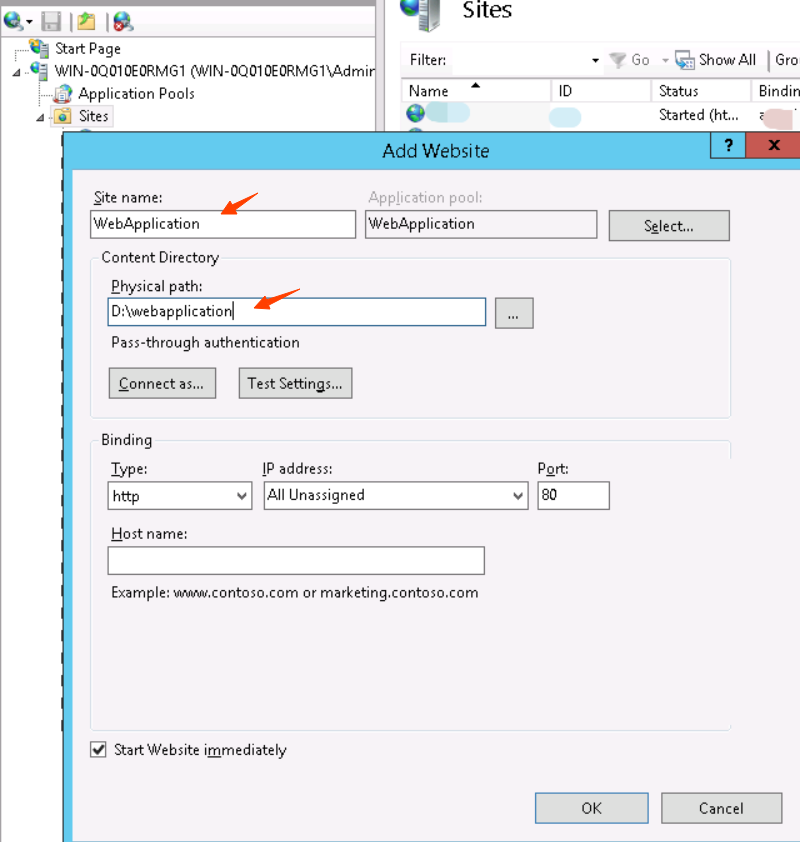 IIS Web Application
IIS Web Application
As you can see from the above, I created an IIS server for demonstrating, which has the physical path D:\webapplication on my laptop. Currently, the D:\webapplication folder is empty, which will be filled by using MSDeploy.exe later.
Build by using MSBuild
To get started, you need to install the MSBuild.exe program on your machine. For me, I have a Visual Studio 2019 installed on my machine, and the location of my MSBuild is
Navigate into the project’s directory.
> dir
2021/01/05 22:22 <DIR> UnitTestProject
2021/01/05 22:21 <DIR> WebApplication
2021/01/05 22:22 1,647 WebApplication.sln
Clean, it removes the code that previous built.
"C:\Program Files (x86)\Microsoft Visual Studio\2019\BuildTools\MSBuild\Current\Bin\msbuild.exe" /p:Configuration=Release/t:Clean WebApplication.sln
Restore, downloads and installs any packages missing.
"C:\Program Files (x86)\Microsoft Visual Studio\2019\BuildTools\MSBuild\Current\Bin\msbuild.exe" /p:Configuration=Release/t:restore WebApplication.sln
Build, build this project to deploy ready.
"C:\Program Files (x86)\Microsoft Visual Studio\2019\BuildTools\MSBuild\Current\Bin\msbuild.exe" /p:Configuration=Release/P:DeployOnBuild=true WebApplication.sln
This build will generate your codes for deployment in bin\Debug\netcoreapp3.1 under each project. /p:Configuration=Release instructs MSBuild to build in a release mode.
By the way, the above command may do not copy your Views and wwwroot into your publish directory for the web application. However, you can define copy rules in the WebApplication.csproj file. For more information, take a look at Microsoft Doc MSBuild. Here, I use xcopy command to copy Views and wwwroot into my publish directory.
xcopy /E /I /Y WebApplication\wwwroot WebApplication\bin\Release\netcoreapp3.1\Publish\wwwrootxcopy /E /I /Y WebApplication\Views WebApplication\bin\Release\netcoreapp3.1\Publish\Views
Test by using MSTest
You need to install MSTest on your machine first, as we need to use MSTest later. However, the MSTest is a bit hard to install without Visual Studio IDE installed. Take a look at Can I use mstest.exe without installing Visual Studio? for more details.
For me, I have Visual Studio 2019 installed, so I can find the mstest.exe in
"C:\Program Files (x86)\Microsoft Visual Studio\2019\Professional\Common7\IDE\MSTest.exe" /testcontainer:"UnitTestProject\bin\Release\netcoreapp3.1\UnitTestProject.dll" /detail:testtype
You may encounter this problem No tests to execute., because the MSTest locks compatibilities for the CLI environment. If it doesn’t work, you really should consider using dotnet test or vstest.console.exe instead. Take a look at MStest.exe via CLI does no work for more details.
Example vstest.console.exe for test on my machine:
"C:\Program Files (x86)\Microsoft Visual Studio\2019\Professional\Common7\IDE\Extensions\TestPlatform\vstest.console.exe" "UnitTestProject\bin\Release\netcoreapp3.1\UnitTestProject.dll"
Deploy by using Web Deploy
Web Deploy(aka. MSDeploy) is a tool that makes your IIS deployment easier and faster. At present, the latest version is 3.6, which compatible with IIS 7, IIS 7.5, IIS 8, IIS 8.5, IIS 10.
You can download Web Deploy from IIS Download Web Deploy website, once you installed, find the MSDeploy.exe’s location. For me, it is
Prepare source package. The MSBuild takes the zip archived file as its source package, so we need to achieve our published web files as a zip file.
WinRAR.exe a -afzip -ep1 -r "WebApplication\bin\Release\netcoreapp3.1\Publish\WebApplication.zip" "WebApplication\bin\Release\netcoreapp3.1\Publish\"
The above command will archive all files under WebApplication\bin\Release\netcoreapp3.1\Publish\ in a zip file named WebApplication.zip, which located in the same Publish folder.
Grant permissions
In order to run Msdeploy.exe normally, the current user need to have the following permissions:
- Read permission to
%windir%\system32\inetsrv\config. - Modify permission to
%windir%\system32\inetsrv\config\applicationHost.config.
If you want to get know more about this, take a look at Error when you use the Web Deployment tool as a non-administrative user for more details.
Deploy to the local IIS server
"C:\Program Files (x86)\IIS\Microsoft Web Deploy V3\msdeploy.exe" -verb:sync-source:package ="WebApplication\bin\Release\netcoreapp3.1\publish\WebApplication.zip"-dest:contentPath ='WebApplication'
The above command uses WebApplication\bin\Release\netcoreapp3.1\publish\WebApplication.zip as a source package, and deploy this package to the WebApplication website in IIS.
The -dest:contentPath='WebApplication' informs msdeploy.exe deploy to the WebApplication website, you can change the WebApplication to your other web application by specifying your website name in the contentPath field -dest:contentPath='Your Website Name'.
Conclusion
In this article, we have discussed how to build, test, and deploy on the Windows platform. The MSBuild and MSDeploy are both independent tools. However, It is hard to set up an MSTest without Visual Studio installed(you need to configure many dependencies), and also MSTest is less compatible in the Windows CLI environment. You really should consider for testing using dotnet test or vstest.console.exe instead.

Comments